How to create free .edu email (100% free free 2019)
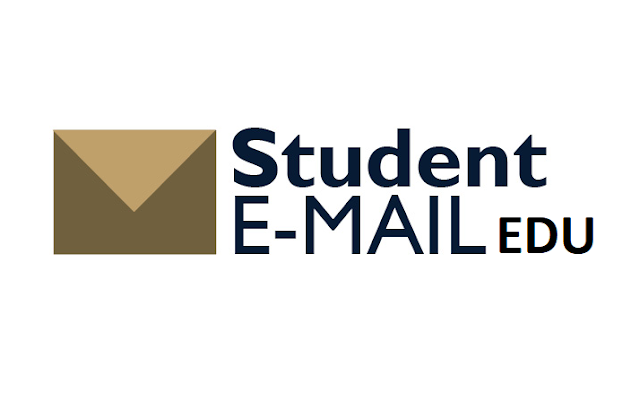 When you become a student of a particular university or college, you will have a .edu email account with your name, for example, your-name@mit.edu. But if you are not a student and want a free .edu email then this article is for you. And yes, this method is 100% free and working (Last tested on 13 December 2019)
When you become a student of a particular university or college, you will have a .edu email account with your name, for example, your-name@mit.edu. But if you are not a student and want a free .edu email then this article is for you. And yes, this method is 100% free and working (Last tested on 13 December 2019)
Why should one need .edu email?
Full Name
|
Mary N Morey
|
Gender
|
female
|
Title
|
Mrs.
|
Race
|
Black
|
Birthday
|
11/16/1957
|
Social Security Number
|
306-90-8491
|
[Note: Save
name, username and password in notepad or somewhere it may need later]
Step 3: After
filling all the detail click on submit.
Now
that you have created account let’s move on to part two of this tutorial.
Part 2:
After
creating account and loging into click on Apply Now. Select any college
name from the list and click on Apply. A pop-up will open then click on Apply
Now (OR CONTINUE APPLICATION) BUTTON. Then you are asked for different
questions. You can answer these questions randomly or you can use the detail
below to answer these questions.
First
name and last name: Put the name that you have entered in part 1.
Leave other field empty.
Birthdate,
Social Security Number: Enter details which was
generated from this link .
Gender: Male/Female
(as you like)
Racial
or ethnic identification: White
Hispanico
or Latino: No
Have
you ever applied, attended ……: No
After that
click on Save and Continue.
For
Mailing address use the detail generated from this link.
Is this
your permanent address: Yes
You can
leave telephone number blank.
Then check
on I have reviewed the guidelines box and click on save and continue.
Which
….. high school education: I don’t have a GED/High
…….
Last
date attended: 01/2017
Highest
grade completed: 11th grade.
Have
you ever attend …. : No
I have
planned to earn a degree…..: No
I plan
to start class: Choose any
After that
click on Save and Continue.
Have
you ever served …….. military: No
Are you
…….. military: No
After that
click on Save and Continue.
Parent
1 and 2: Choose any.
What is
your current status?: Native US……
Primary
spoken language: English
Do you
want……: No
After that
click on Submit your completed application.
Part 3.
After
successfully completing the application put on your signature i.e your full
name. Then you will be redirect to with all your detail. Under the student
information you will get your username and temporary password. Note down that
password, username and other details.
After
that you can go here and login where you will get your
.edu email.
NOTE: It
will take more than 6hours for the login credentials to activate. So you will
get error that your username and password is invalid.
Tech
Tip : Catch up with your emails and essential documents on any
device using full-fledged & premium Office 365 with office 365 migration. Learn more about a
powerful work space like Citrix Xendesktop VDI with Apps4Rent.
This is
the end of this tutorial. By this way you have successfully created free
.edu mail. If you have any questions feel free to comment below and if you like
this article don’t forget to share it with your friends.














